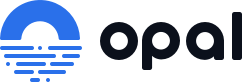User research at Opal
Opal is committed to creating a product that users love, and conducting user research helps facilitate that commitment! We are so excited that you are interested in participating in user research to help positively influence Opal’s product offering.
User research sessions can be accomplished via a remote in-person interview, or via an interview that can be accomplished on your own time. Please review the instructions below for your preferred user research interview method.
Remote Interview
- Book a meeting time using the Calendly link sent to your email.
- Opal uses Lookback to conduct the user research session. You will receive a calendar invite with a unique Lookback link to join the meeting.
- In order to participate, Lookback will ask you to download a Google Chrome extension. If you would like to download the extension prior to the meeting, you can use this link to do so. Otherwise, when the Lookback session begins, it will guide you through downloading the extension.
- If you are using a Mac, please make sure the mic, camera, and screen recording settings are enabled by following these instructions.
- If for any reason you are not able to use Lookback for the meeting (due to company security policies), please let us know what your preferred method of remote sharing is (Zoom, Webex, Slack, etc), and you will receive a calendar invite with a link to your preferred remote meeting software.
- Please note that the session will be recorded for internal purposes only and will not be shared outside of Opal.
Self-Guided
- Opal uses Lookback to conduct the user research session.
- In order to participate, Lookback will ask you to download a Google Chrome extension. If you would like to download the extension prior to the session, you can use this link to do so. Otherwise, when the Lookback session begins, it will guide you through downloading the extension.
- If you are using a Mac, please make sure the mic, camera, and screen recording settings are enabled by following these instructions.
- When you are ready to participate in the session, you can do so using the Lookback link sent to your email.
- Please note that the session will be recorded for internal purposes only and will not be shared outside of Opal.